

How to Set Up Your Accounts: Properties + Tenants
Efficiently managing rental properties and tenants is crucial for landlords and property managers.
QuickBooks is a powerful small business accounting software tool that can help you keep track of your rental property finances.
It's not always the best, as it has its limitations (a bit more on that later) but it is the most commonly used.
For that reason, in this guide, we'll walk you through the process of setting up your properties and tenants in QuickBooks to ensure you stay organized and manage your finances effectively.
Setting Up Your Properties in QuickBooks Accounting Software

Before you can manage your tenants and rental income, it's essential to set up your properties in QuickBooks.
As a business owner, you may have used Quickbooks before. But managing property accounting through QuickBooks is a whole different beast.
So, you need to do it right to ensure that you don't run into issues later on (and minimize workarounds, because you'll need to use some to manage your property accounting in QB).
In general, properly setting up your properties will help you monitor income and expenses, generate accurate financial reports, and ensure your rental property business runs smoothly (no matter your accounting method).
Creating a Chart of Accounts for Your Properties
The chart of accounts is the backbone of your accounting system.
It's a list of all the accounts you use to track income, expenses, assets, and liabilities for your rental properties.
To set up a chart of accounts for your properties, follow these steps:
In QuickBooks, go to the Lists menu and select Chart of Accounts.
Click the Account button at the bottom of the window and choose New.
Select the appropriate account type for each property. For example, you might create an Income account for rent and an Expense account for maintenance costs.
Name the account with the property's address or a unique identifier that will help you easily recognize it.
Enter additional information, such as the property's purchase price and date, in the Description field.
Save the new account and repeat the process for each property you manage.
Setting Up Property Classes
Classes in QuickBooks allow you to track income and expenses by category.
By setting up a class for each property, you can generate reports that show the financial performance of each property individually. Here's how to set up property classes:
First, go to the Edit menu and choose Preferences.
Once you've done that:
- In the left pane, select Accounting and then click the Company Preferences tab.
- Check the box next to Use class tracking and click OK.
- Go to the Lists menu and choose Class List.
- Click the Class button at the bottom of the window and select New.
- Enter a name for the class, such as the property's address or a unique identifier.
- Save the new class and repeat the process for each property you manage.

How to Set Up Tenants in QuickBooks
Organizing tenant information in QuickBooks is crucial for tracking rental income and business expenses effectively.
By setting up your tenants in the system, you can manage rent payments, monitor lease agreements, and stay on top of your tenant-related responsibilities.
Adding Tenants as Customers
In QuickBooks, tenants are treated as customers. To add a tenant as a customer, follow these steps:
First, go to the Customers menu and select Customer Center.
Once you've done that:
- Click the New Customer & Job button and choose New Customer.
- Enter the tenant's name, contact information, and lease details in the appropriate fields.
- Utilize custom fields to track additional information, such as lease terms, rent increases, and security deposits.
- Save the new customer and repeat the process for each tenant.
Setting Up Tenant Sub-Customers for Multi-Unit Properties
If you manage multi-unit properties, you'll want to set up sub-customers for each rental unit. This will help you track rental income and expenses for individual units within a property. Here's how to set up tenant sub-customers:
- In the Customer Center, locate the tenant you want to create a sub-customer for.
- Click the New Customer & Job button and choose Add Job.
- Enter a name for the sub-customer, such as the unit number or a unique identifier.
- Assign the sub-customer to the appropriate tenant by selecting the tenant's name from the Customer dropdown menu.
- Enter lease details and other relevant information in the appropriate fields.
- Save the new sub-customer and repeat the process for each rental unit.

Managing Rental Income in QuickBooks
Effectively managing rental income in QuickBooks is essential for accurate financial reporting and analysis.
By setting up invoices for rent payments and recording those payments correctly, you can monitor your rental income and ensure you're receiving the funds you're owed.
Creating Invoices for Rent Payments
Invoices help you keep track of rent payments and ensure your tenants are billed accurately. To create invoices for rent payments, follow these steps:
First, go to the Customers menu and select Create Invoices.
Then:
- Choose the tenant from the Customer: Job dropdown menu.
- Enter the rent amount, due date, and any additional charges, such as late fees or utility bills, in the appropriate fields.
- Set up a recurring invoice for each tenant by clicking the Edit menu, selecting Memorize Invoice, and choosing how often the invoice should be created.
- Save the new invoice and repeat the process for each tenant.
Recording Rent Payments
When a tenant pays rent, you'll need to record the payment in QuickBooks. This ensures your financial records are up-to-date and accurate.
To record a rent payment, follow these steps:
- Go to the Customers menu and select Receive Payments.
- Choose the tenant from the Received From dropdown menu.
- Enter the payment amount, date, and payment method in the appropriate fields.
- Apply the payment to the correct invoice by checking the box next to the invoice in the table.
- Click the Deposit To dropdown menu and choose the business bank account where the payment should be deposited.
- Save the payment and repeat the process for each rent payment received.
Tracking Rental Property Expenses in QuickBooks
Accurate expense tracking is crucial for budgeting, financial analysis, and tax reporting.
By categorizing expenses by property and allocating shared expenses across properties, you can maintain detailed records of your rental property costs.
Categorizing Expenses by Property
To ensure your rental property expenses are accurately tracked and reported, follow these steps:
- When entering an expense transaction, assign it to the appropriate property class by selecting the class from the Class dropdown menu.
- Ensure all expenses are coded to the correct chart of accounts. For example, a maintenance expense should be coded to the maintenance expense account you created for that property.
- Review your expenses regularly to ensure they're accurately categorized and allocated to the correct properties.
Allocating Shared Expenses Across Properties
If you have expenses that apply to multiple properties, you'll need to allocate those costs across the properties they affect.
To allocate shared expenses, follow these steps:
- Determine a fair allocation method for shared expenses, such as dividing the cost equally among properties or allocating based on square footage.
- When entering shared business transactions, split the transaction across multiple property classes by clicking the Split button and assigning each portion of the expense to the appropriate property class.
- Ensure the total allocation percentages equal 100% to avoid over- or under-allocating the expense.
Generating Financial Reports for Rental Properties
QuickBooks offers a variety of financial reports to help you analyze your rental property finances and make informed decisions.
By regularly reviewing these reports, you can monitor the performance of your properties, identify trends, and address any issues before they become significant problems.
Profit and Loss by Class Report
The Profit and Loss by Class report shows income and expenses for each property class, allowing you to assess the profitability of individual properties. To generate this report, follow these steps:
- Go to the Reports menu and select Company & Financial.
- Choose Profit & Loss by Class.
- Adjust the date range as needed and click Refresh to update the report.
Balance Sheet by Class Report
The Balance Sheet by Class report displays assets, liabilities, and equity for each property class.
This report can help you assess the financial health of your rental properties. To generate this report, follow these steps:
- Go to the Reports menu and select Company & Financial.
- Choose Balance Sheet by Class.
- Adjust the date range as needed and click Refresh to update the report.
Rent Roll Report
The Rent Roll report provides an overview of rent payments, tenant balances, and lease information.
This report can help you manage your tenant relationships and ensure rent is collected on time. To create a Rent Roll report, follow these steps:
1. Go to the Reports menu and select Customers & Receivables
2. Choose Customer Balance Detail
3. Customize the report by adding or removing columns, sorting the data, and applying filters as needed
4. Save the customized report as a Rent Roll report for future use
Integrating QuickBooks with Your Property Management Software
If you're managing multiple rental properties, you may benefit from integrating QuickBooks with specialized property management software.
This integration can streamline your financial management processes and provide additional features tailored to rental property management.
Research Property Management Software Options
- Conduct online research to identify popular property management software options.
- Evaluate available property management software options.
- Consider features, pricing, and compatibility with QuickBooks.
- Read reviews and consult with other landlords or property managers for recommendations.
Want a simple solution, with the industry-rated best customer service, user experience, and features?
Streamline your property management the easy way with DoorLoop's complete suite of property management tools.
Check out DoorLoop by scheduling a free demo here.
Tips for Maintaining Accurate Rental Property Records in QuickBooks
To ensure your rental property financials remain organized and accurate, follow these best practices:
1. Keep Your Books Updated Regularly
This includes a number of things. Including:
- Set aside time each week or month to update your accounting records to make sure all your systems match and there aren't any loose ends.
- Reconcile business bank accounts regularly.
- Review business transactions for accuracy and proper categorization.
I know none of this sounds fun, but over time your accounting system will (or already has) become a wild beast.
Taming that beast is done through regular maintenance and upkeep, which is made easier by staying on top of it regularly as opposed to putting it off for months on end.
2. Utilize Accounting Features Effectively
Chances are, your accounting software– no matter which one it is– has some features you haven't taken full advantage of.
That's especially true if you're using property management software, which typically integrates with your entire business (depending on which you choose).
Here are some more specific tips regarding this point:
- Utilize recurring transactions, class tracking, and custom fields to your advantage.
- Set up custom reports to track your rental property performance (see Part 4 of DoorLoop's Accounting Hub to learn how to dominate your property accounting reports).
3. Seek Professional Assistance When Needed
- Consult with a QuickBooks expert or accountant familiar with rental properties.
- Attend workshops or training sessions to improve your QuickBooks skills.
- Don't hesitate to ask for help when managing complex transactions or accounting issues.
Streamlining Rental Property Management with QuickBooks
Effectively setting up and managing your rental properties and tenants in QuickBooks can help you stay organized and make informed decisions about your investments.
By following this comprehensive guide and utilizing the powerful features QuickBooks offers, you can streamline your rental property management and ensure accurate financial reporting.
Don't forget to consider integrating QuickBooks or another accounting software with specialized property management software for an even more efficient and seamless experience.
Very few property management tools even offer integration with QuickBooks, and none as simple and easy to use as DoorLoop.
If you're looking to keep things simple with your accounting but still want powerful features and exceptional ease of use, consider DoorLoop.
You can integrate your QuickBooks Online and DoorLoop accounts easily within minutes, taking advantage of the best of both worlds in terms of accounting and property management features.
Schedule a free demo to discover what DoorLoop can do for you.
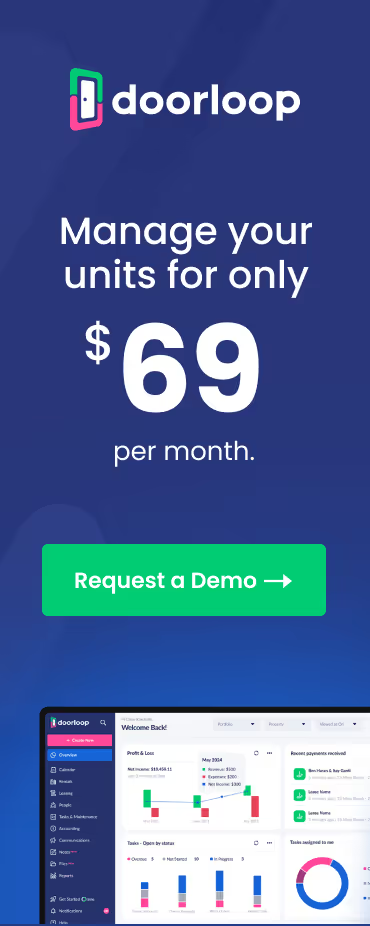















.svg)
.svg)

