

How to Use QuickBooks for Property Accounting (and Why You Probably Don’t Want To)
Property accounting is a critical aspect of managing rental properties.
QuickBooks is a widely used accounting software that can be tailored to various industries, including rental property accounting.
With its robust features and user-friendly interface, QuickBooks can help property managers and property owners efficiently manage their finances.
However, despite its versatility, there are limitations when using QuickBooks for rental property accounting, which this article will explore in detail.
To begin, let's give a quick description of what QuickBooks is and what it is commonly used for.
What Is QuickBooks?

QuickBooks has become a staple for many small businesses, including property management companies, due to its ease of use and comprehensive feature set.
With its comprehensive features, user-friendly interface, and regular updates, QuickBooks has solidified its position in the market.
Some of the features that QuickBooks offers that makes it a popular choice among businesses include:
Income and expense tracking: QuickBooks allows property managers to track income and expenses related to their rental properties. This includes rent payments, property maintenance costs, management fees, and common area maintenance expenses.
Bank account integration: Property managers can link their bank accounts to QuickBooks, enabling online rent payments and rent collection directly through the software.
Security deposits: QuickBooks enables property managers to record security deposits, ensuring accurate tracking and timely refunds to tenants.
Lease management: QuickBooks can help property managers keep track of lease agreements, ensuring they are aware of lease terms, renewals, and expirations.
But, is it the best choice for a property management company?
Before we discuss that, let's go into detail of how QuickBooks can actually be used for property accounting.
Setting Up QuickBooks for Property Accounting

Although QuickBooks may not be the most ideal choice for property accounting, it can still be a solid solution.
So, in this section, we'll discuss how to begin setting up your property accounting with QuickBooks, starting with choosing the correct version.
Choosing the Right QuickBooks Version

As a property manager, selecting the right QuickBooks version is crucial for efficient property accounting. Let's compare the available options:
QuickBooks Online: This cloud-based option allows for easy access and collaboration, making it suitable for property managers handling a small number of rental properties.
QuickBooks Pro: This desktop version offers essential rental property accounting features and is suitable for small property management companies.
QuickBooks Premier: With more advanced features like income and expense tracking, Premier is better suited for mid-sized property management businesses.
QuickBooks Enterprise: This version provides comprehensive features tailored for larger property management companies, such as managing rentals, rental property management, and lease management.
Factors to Consider for Property Managers
When choosing the right version, property managers should consider:
- Number of rental properties managed
- Required features for rental property accounting
- Budget and affordability
- Scalability and ease of use
...among other things.
And, once you have chosen the best version, you can move onto setting up the actual software for your specific needs.
Creating a Company File for Property Management
The first step in setting up your QuickBooks account is to create a company file.
Below, we'll discuss some of the important steps to achieve this.
Inputting Company Information
Begin by creating a company file for your property management business.
Input relevant company information, such as the property management company name, address, and contact details.
Customizing Settings for Property Management
To ensure accurate rental property accounting, customize your company file settings.
Enable features like online rent payments, property maintenance tracking, and management fee calculations.
Next, you will probably want to start setting up your chart of accounts for your rental properties.
Setting up the Chart of Accounts
There's a few things that you want to make sure you have when setting up your rental property chart of accounts, which we'll briefly discuss below.
Defining Property Management-specific Accounts
Establish a Chart of Accounts tailored to rental property accounting.
Create income and expense accounts for each property owner, such as rent income, property management fees, and common area maintenance expenses.
Organizing Accounts for Better Reporting
Group accounts by property owners, rental properties, and management companies transactions to separate your own business transactions from those of your clients.
Tracking Property Income & Expenses
Effectively managing rental income is crucial for property managers.
QuickBooks offers several features to help with this process, some of which we will discuss right below.
Setting up Tenants as Customers
To accurately track rental income, set up each tenant as a customer in QuickBooks.
This allows you to associate rent payments and other charges directly with the respective tenant.
Creating Invoices for Rent and Other Income
Generate invoices for rent payments and additional charges, such as security deposits or property maintenance fees.
This ensures all rental property income is accurately recorded in your accounting software.
Categorizing Expenses by Property
To simplify expense tracking, categorize expenses by rental property. This enables you to quickly determine which costs are associated with each property, aiding in income and expense tracking.
Recording Recurring and One-Time Expenses
Capture both recurring and one-time expenses in QuickBooks, such as property maintenance, management fees, and common area maintenance expenses. This ensures comprehensive financial reporting for your rental properties.
Running Financial Reports
With income and expenses accurately recorded, property managers can generate insightful financial reports.
Profit and Loss Statement by Property
A profit and loss statement by property provides an overview of each rental property's financial performance. It displays rent income, property expenses, and net income, helping property managers identify opportunities for improvement.
Balance Sheet and Cash Flow Statement
The balance sheet offers a snapshot of a property management company's financial position, while the cash flow statement reveals the inflow and outflow of cash. Analyzing these reports can help property managers make informed decisions about their rental property business.
So, now that we have all of the basics set up in QuickBooks, we can move onto the more specific property accounting needs.
Handling Property Management-Specific Tasks
In this section, we'll be discussing how to set up QuickBooks for some more specific property accounting tasks, starting with tracking security deposits.
Tracking Security Deposits
When utilizing QuickBooks for rental property accounting, setting up liability accounts for security deposits is a crucial step.
This ensures accurate tracking of rental property deposits and makes the refund process more manageable.
To do this:
- Go to the Chart of Accounts
- Click "New"
- Select "Other Current Liabilities" as the account type
- Name the account "Security Deposits – [Property Name]"
Recording and Refunding Deposits
After setting up the liability accounts, it's essential to record and refund security deposits accurately.
To record a deposit:
- Create a new sales receipt
- Choose the tenant as the customer
- Select the security deposit item and enter the deposit amount
- Deposit the funds into the appropriate bank account
To refund a deposit:
- Create a new check or expense transaction
- Choose the tenant as the payee
- Select the security deposit liability account
- Enter the refund amount
Managing Late Fees and Penalties
Late fees and penalties are standard in property management, and QuickBooks can help you manage them efficiently.
To create a late fee item:
- Go to the Item List
- Click "New"
- Select "Other Charge" as the item type
- Name the item "Late Fee" and assign it to the appropriate income account
To create a late fee invoice:
- Create a new invoice for the tenant
- Add the late fee item to the invoice
- Enter the late fee amount
Applying Late Fees
- To apply late fees to tenant invoices:
- Open the tenant's overdue invoice
- Add the late fee item to the invoice
- Save the invoice
Dealing with Maintenance and Repairs
QuickBooks allows property managers to create work orders for tracking maintenance requests:
- Go to the Customer Center
- Select the tenant or property as the customer
- Create a new estimate and include details about the maintenance request
Assigning Maintenance Tasks to Vendors
Assigning tasks to vendors can be done by creating a purchase order based on the estimate:
- Open the estimate and click "Create Purchase Order"
- Select the vendor responsible for the maintenance work
- Save the purchase order
Managing Repair Expenses
To record repair costs in QuickBooks:
- Create a new bill or check for the vendor
- Choose the appropriate expense account (e.g., "Repairs and Maintenance")
- Assign the expense to the specific property using the Customer:Job field
Allocating Expenses to the Appropriate Accounts
Allocate repair expenses to the correct accounts by ensuring they are assigned to the correct property and expense categories.
Payroll and Property Management Fees
Adding employees and contractors to QuickBooks is essential for managing payroll:
- Go to the Employee Center or Vendor Center
- Click "New Employee" or "New Vendor"
- Enter the individual's information
Processing Payroll and Tax Deductions
QuickBooks offers built-in payroll features to process payroll and handle tax deductions.
Ensure you have the correct payroll subscription, then follow the guided steps to process payroll and manage tax deductions.
Charging Property Management Fees
To create a property management fee item:
- Go to the Item List
- Click "New"
- Select "Service" as the item type
- Name the item "Property Management Fee" and assign it to the appropriate income account
To create a property management fee invoice:
- Create a new invoice for the property owner
- Add the property management fee item to the invoice
- Enter the fee amount based on your agreed-upon terms
Tracking and Reporting Fee Income
Keep track of property management fee income by generating reports within QuickBooks:
- Go to the Reports menu
- Choose "Sales" or "Income by Customer Summary" report
- Customize the report by date range and apply filters to display property management fee income
Now, although it may seem like QuickBooks can handle all of your property accounting needs, there are some shortcomings, which we will discuss below.
Limitations of QuickBooks for Property Management

In this section, we're going to discuss all of the reasons why QuickBooks may not be the best option for property management, starting with the lack of industry-specific features.
Lack of industry-specific features
One of the most prominent pitfalls of QuickBooks is that it lacks industry-specific features, which we will describe more in-depth below.
Tenant screening and lease management
While QuickBooks is a popular accounting software, it is not specifically designed for property management companies.
This means that it lacks essential features, such as tenant screening and lease management.
Property managers must rely on third-party solutions or manual processes for these tasks, which can be time-consuming and less efficient than using a comprehensive rental property management software.
Maintenance scheduling and tracking
Another limitation of QuickBooks for rental property accounting is the absence of maintenance scheduling and tracking features.
Property managers have to juggle various maintenance tasks, from routine inspections to emergency repairs.
Unfortunately, QuickBooks does not offer a way to manage and track these activities, making it challenging for property managers to stay on top of property maintenance.
Limited scalability for growing portfolios
Another limitation of QuickBooks is that it has limited scalability for growing portfolios.
Maximum number of properties and accounts
As a property management business expands, so does the need for managing rentals, rental properties, and property owner accounts.
QuickBooks has limitations on the maximum number of properties and accounts it can handle, which can hinder the growth of a rental property company.
This makes it less suitable for property managers handling a large number of rental properties or managing a rapidly growing portfolio.
Performance issues with large data sets
Even if QuickBooks can accommodate the number of properties and accounts, performance issues can arise when dealing with large data sets.
This can slow down the software and make it challenging for property managers to access and analyze the rental property accounting information they need in a timely manner.
Integration challenges with property management software
Finally, QuickBooks also has challenges with integrations, which we will discuss below.
Data synchronization & compatibility
Using QuickBooks for rental property accounting often requires integrating it with other property management software.
This can lead to data synchronization and compatibility challenges, as information must be manually transferred between systems.
Property managers may find themselves spending a significant amount of time and effort on manual data entry, which could be better spent on more strategic tasks, like audience engagement and site statistics management.
Time & effort required for manual data entry
As mentioned earlier, the lack of seamless integration between QuickBooks and property management software leads to increased manual data entry efforts.
This not only consumes valuable time but also increases the risk of errors and inconsistencies in the data, which can negatively impact the overall efficiency and accuracy of the property management company.
Alternatives to QuickBooks for Property Accounting
The best alternative to property accounting with QuickBooks is a dedicated property management software.
So, to outline the benefits of property management software, let's go over one of the top choices, DoorLoop.
DoorLoop
As an alternative to QuickBooks for rental property accounting, DoorLoop property management software provides a comprehensive solution tailored specifically for property managers.
This software is designed to handle various aspects of rental property management, from tenant screening and lease management to property maintenance and accounting.
Some of the key features that make DoorLoop stand out as a reliable solution include:
- Customized reporting and analytics
- Streamlined workflows and automation
- Online rent payments and collection
- Tenant and property owner portals
- Integrated property maintenance management
Below, we'll discuss some of these features more in-depth and explain how they can be used to make your property accounting more efficient.
Customized reporting & analytics
DoorLoop offers advanced reporting and analytics features that enable property managers to gain insights into their rental property business.
This includes detailed income and expenses reports, property performance analysis, and rent collection statistics.
With DoorLoop's customized reporting, property managers can make data-driven decisions to optimize their property management processes and enhance audience engagement and site statistics.
Streamlined workflows and automation
One of the main advantages of using DoorLoop over QuickBooks for rental property accounting is the ability to streamline workflows and automate various tasks. This includes:
- Automating rent payments and reminders
- Tracking security deposits
- Generating owner statements and paying property owners
- Managing lease renewals and rent increases
- Allocating common area maintenance expenses
By automating these tasks, DoorLoop helps property managers save time, reduce errors, and focus on managing rentals and providing quality services to property owners and tenants.
Seamless integration with property management processes
DoorLoop integrates seamlessly with other property management functions, such as tenant screening, lease management, and property maintenance.
This eliminates the need for manual data entry and reduces the risk of inconsistencies in the data, ultimately improving the efficiency and accuracy of the property management company.
Scalability and support for growing portfolios
DoorLoop is built to handle growing portfolios, making it an ideal choice for property managers with a large number of rental properties or a rapidly expanding rental property business.
Unlike QuickBooks, DoorLoop offers robust performance and can accommodate multiple property owners, bank accounts, and company files without sacrificing speed or efficiency.
Dedicated customer support
DoorLoop provides dedicated customer support to assist property managers with any questions or issues that may arise while using the software.
This ensures that property managers can quickly resolve any problems and continue to effectively manage rental property accounting and other aspects of their property management business.
Conclusion
In conclusion, while QuickBooks is a powerful accounting tool, it falls short in addressing the specific needs of property investors and managers, such as industry-specific features, scalability, and seamless integration with property management processes.
As a landlord, your focus should be on providing top-notch services to your clients and growing your business.
By choosing a dedicated property management software solution, you can optimize your workflow, automate time-consuming tasks, and gain valuable insights into your rental property business.
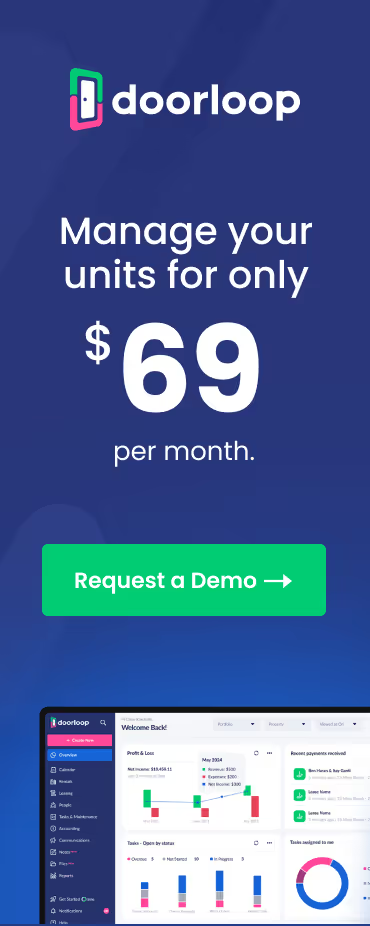















.svg)
.svg)

